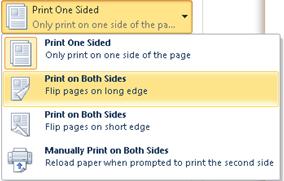
Printing on both sides of paper, also known as duplex printing, is an environmentally friendly practice that saves paper, reduces printing costs, and is beneficial for the environment. Many modern printers come equipped with duplex printing capabilities, and for those that don’t, manual methods can achieve the same result. This article will guide you through the steps for both automatic and manual duplex printing, ensuring you can efficiently utilize your printer’s capabilities.
Automatic Duplex Printing
Automatic duplex printing is a feature in many modern printers that allows for double-sided printing without manual intervention. Here’s how you can use this feature:
- Check Your Printer: Ensure your printer supports duplex printing. This information can usually be found in the printer’s manual or on the manufacturer’s website.
- Printer Settings:
- Windows:
- Open the document you wish to print.
- Select “Print” from the File menu.
- In the print dialog box, choose your printer.
- Look for the “Properties” or “Preferences” button next to the printer name and click it.
- Under the “Layout” or “Finishing” tab, find the “Duplex” or “Two-sided” printing option and select it.
- Click “OK” to return to the print dialog box and then “Print.”
- Mac:
- Open the document you wish to print.
- Select “Print” from the File menu.
- In the print dialog box, choose your printer.
- Look for the “Two-Sided” checkbox and check it.
- Click “Print.”
- Windows:
Manual Duplex Printing
If your printer does not support automatic duplex printing, you can still print on both sides manually. Here’s how:
- Odd and Even Pages Method:
- Windows:
- Open the document you wish to print.
- Select “Print” from the File menu.
- Choose your printer and click “Properties” or “Preferences.”
- Select “Print Odd Pages” and click “OK” to print.
- Once the odd pages are printed, reload the paper into the printer.
- Repeat the process, but this time select “Print Even Pages.”
- Mac:
- Open the document you wish to print.
- Select “Print” from the File menu.
- Choose your printer and click on “Show Details.”
- Select “Paper Handling” from the options.
- Choose “Odd Only” for the pages to print.
- After printing, reload the paper, and select “Even Only.”
- Windows:
- Manual Paper Refeed Method:
- This method involves printing one side of the paper, reinserting the paper into the printer, and printing the other side.
- Print the first side of the document.
- Once printing is complete, collect the printed sheets and reinsert them into the paper tray, ensuring the correct orientation for the second side.
- Print the second side by repeating the process for the remaining pages.
- This method involves printing one side of the paper, reinserting the paper into the printer, and printing the other side.
Conclusion
Printing on both sides of the paper is a practical way to reduce paper consumption and contribute to environmental sustainability. With automatic duplex printing, the process is streamlined and efficient. For printers lacking this feature, manual duplex printing remains a viable alternative, albeit with additional steps. By incorporating these practices, individuals and organizations can make a significant impact on reducing waste and conserving resources. Understanding and utilizing duplex printing not only aligns with eco-friendly initiatives but also promotes cost-saving measures in the long run.
