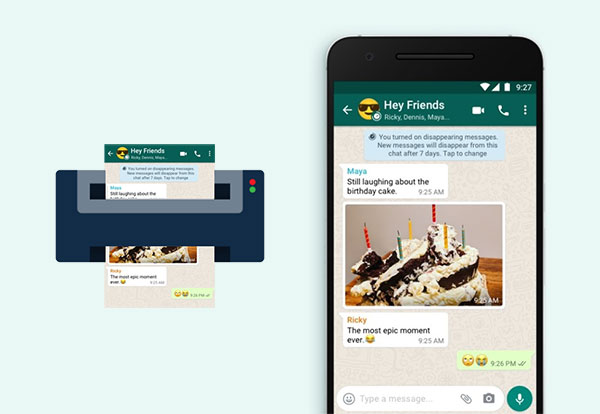
Printing a WhatsApp Message: A Comprehensive Guide
WhatsApp, a widely used messaging application, offers a plethora of features for communication and information sharing. Whether it’s a memorable chat with a friend, an important conversation with a colleague, or crucial information that you need in a physical form, there are various reasons one might want to print a WhatsApp message. This article provides a step-by-step guide on how to print WhatsApp messages from both Android and iOS devices.
Steps to Print a WhatsApp Message
Using Email to Print WhatsApp Messages
For Android Users:
- Open WhatsApp and Select the Chat:
- Launch WhatsApp and navigate to the chat you want to print.
- Export the Chat:
- Tap the three dots in the top right corner to open the menu.
- Select “More” and then “Export chat”.
- Choose whether to include media files or not.
- Send the Chat via Email:
- Choose the email app when prompted.
- Enter your email address and send the email to yourself.
- Access the Email:
- Open your email account on your computer.
- Download the attached chat file.
- Print the Chat:
- Open the downloaded chat file, which is usually in .txt format.
- Use your computer’s print function (Ctrl+P or Command+P) to print the document.
For iOS Users:
- Open WhatsApp and Select the Chat:
- Launch WhatsApp and open the chat you want to print.
- Export the Chat:
- Tap the contact’s name at the top of the screen.
- Scroll down and select “Export Chat”.
- Choose whether to include media files or not.
- Send the Chat via Email:
- Select the Mail app when prompted.
- Enter your email address and send the email to yourself.
- Access the Email:
- Open your email account on your computer.
- Download the attached chat file.
- Print the Chat:
- Open the downloaded chat file.
- Use your computer’s print function to print the document.
Using WhatsApp Web to Print Messages
- Access WhatsApp Web:
- Open your web browser and go to WhatsApp Web.
- Scan the QR code using your phone’s WhatsApp by going to Menu > WhatsApp Web.
- Open the Chat:
- Select the chat you want to print from the web interface.
- Copy the Messages:
- Highlight the messages you want to print.
- Right-click and select “Copy”.
- Paste the Messages:
- Open a text editor or a word processor on your computer.
- Paste the copied messages.
- Print the Document:
- Use the print function of the text editor or word processor to print the document.
Conclusion
Printing WhatsApp messages can be straightforward if you follow the steps outlined above. Whether you use the email method or WhatsApp Web, the process ensures that your important conversations are preserved in a tangible format. This can be particularly useful for legal documentation, sentimental keepsakes, or organizational purposes. By understanding these methods, you can effectively manage and print your WhatsApp communications with ease.
